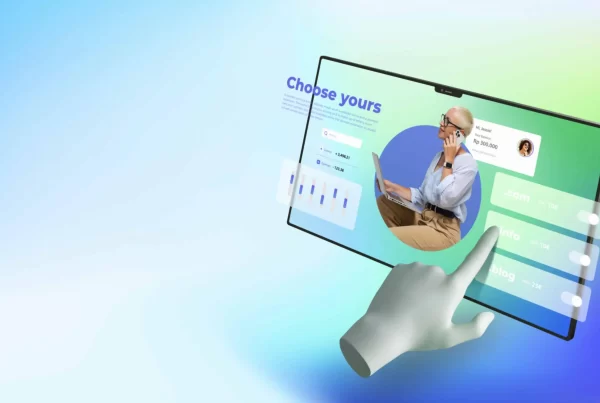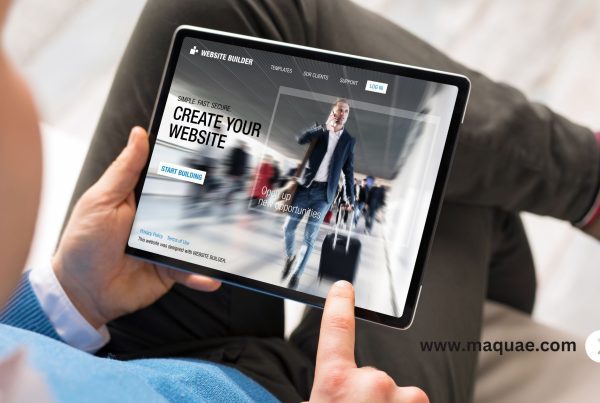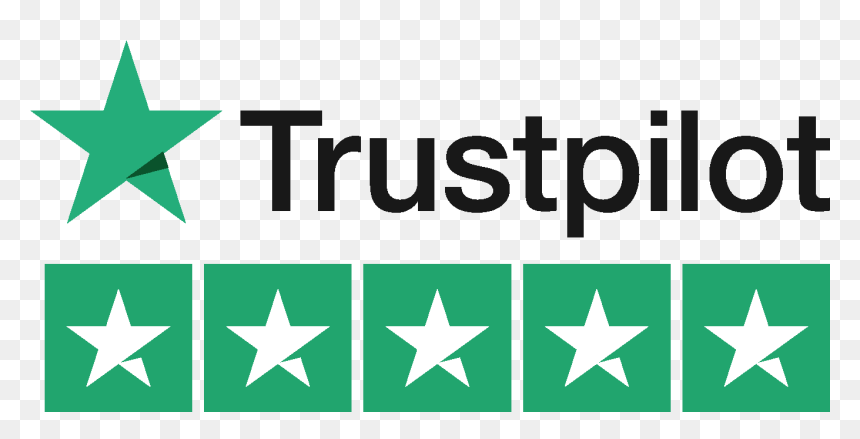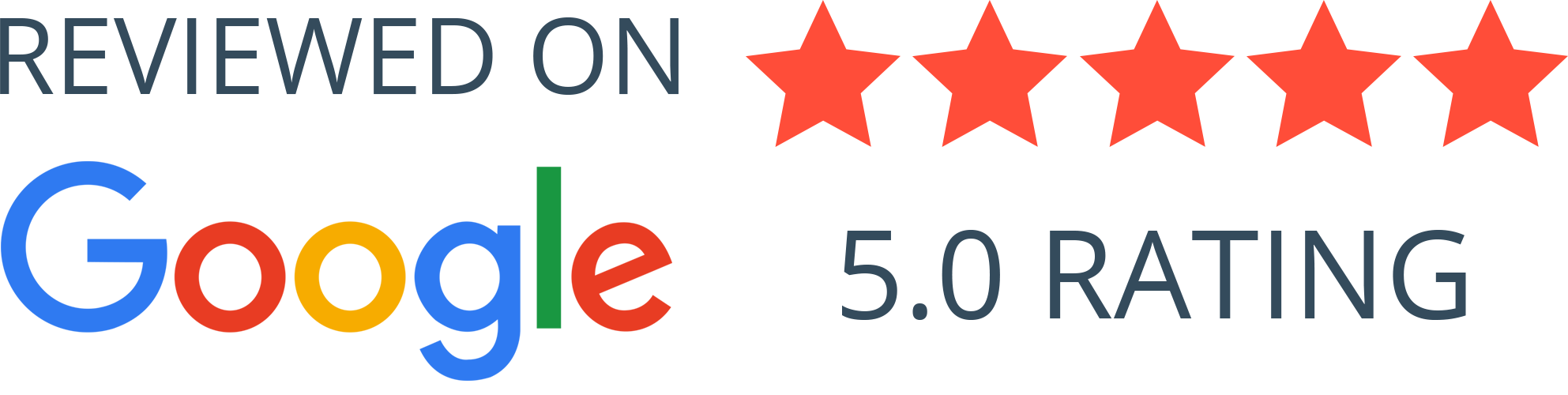The navigation menu on your website provides users with a first impression by acting as a guide to explore your content and interact with your business. However, a simple menu need not be the only option. WordPress has many customization options that allow you to personalize the look, feel, and usability of your menu, improving the overall appearance of your website and making visitor navigation simple.
Ready to Customize? A Step-by-Step Guide
1. Accessing the Menu Editor:
Log in to your WordPress dashboard.
Navigate to Appearance > Menus.
Select between editing an already-existing menu or creating a new one.
2. Building Your Menu Structure:
Add items from the left panel:
Pages: Include static pages like “About Us” or “Contact.”
Posts: Choose specific categories or individual posts.
Custom Links: Add external links not represented by WordPress content.
Drag and drop items to arrange them hierarchically.
Utilize submenus (dropdowns) for well-organized menus with many items.
Set navigation labels for items if different from their actual title.
Watch the full video walk you through how to add a menu in a WordPress website step by step:
Conclusion
In conclusion, You can turn your WordPress menu from a basic navigation tool into a powerful brand-aligned piece that improves user experience and drives conversions by following these steps and experimenting with the available options. Remember that testing and experimenting are essential.
Looking for expert eCommerce website development in Dubai? Look no further! MAQ Computer Servicess LLC offers comprehensive solutions to craft captivating menus and elevate your online store’s success.